Curve Equalizer
Curve Equalizer helps you quickly balance the Bézier handles of a curve, or adjust the curvature to a chosen amount.
Interface
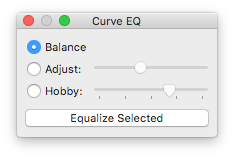
Select the curve adjustment method.
| Method | Description |
|---|---|
| Circle | The result is similar to what FontLab Studio 5 does when you alt-shift-click a curve segment. If the triangle between the first and last point of the segment is rectangular with two 45° angles, the result will approximate a quarter circle. |
| Rule of thirds | The resulting handles and an imaginary line between the two handles will each be nearly equal in length. |
| Balance | The curvature is not changed, only the length of the handles is distributed evenly between the in- and outgoing handle. This is similar to the «Tunnifier» script by Eduardo Tunni. |
| Fixed | Select the desired curvature from the horizontal radio buttons. The first will result in the same curve as the «Circle» method. The other buttons gradually add more curvature. |
| Adjust | Change the curvature interactively using the slider. This is particularly useful if you want to finely tweak the curvature, while balancing the handles. |
| Hobby | Change the tension of the curves. This uses the spline algorithm by John D. Hobby, which is also used by Metafont to create harmonic curves. |
Click the «Equalize selected» button to apply the adjustment to the selected curves in the current glyph window.
Tip: you can make the window larger, this will give you longer sliders and thus more precision.
Known Issues
If the angle between the Bézier handles is less than 45°, or the handles are on different sides of the curve, the curvature can’t be changed. This is not a bug.
The modified curves preview is not visible while you hold the Preview keyboard shortcut.
Geometry
These are my notes from which I derived the trigonometry at work:
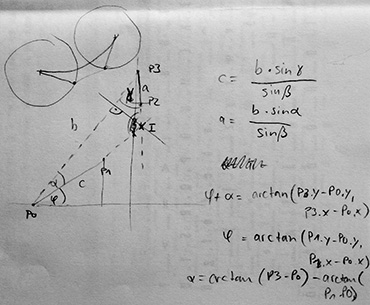
Curve Equalizer is © 2013–2022 by Jens Kutilek.
The Hobby Spline code was sent in by Simon Egli with contributions by Juraj Sukop and Lasse Fister.